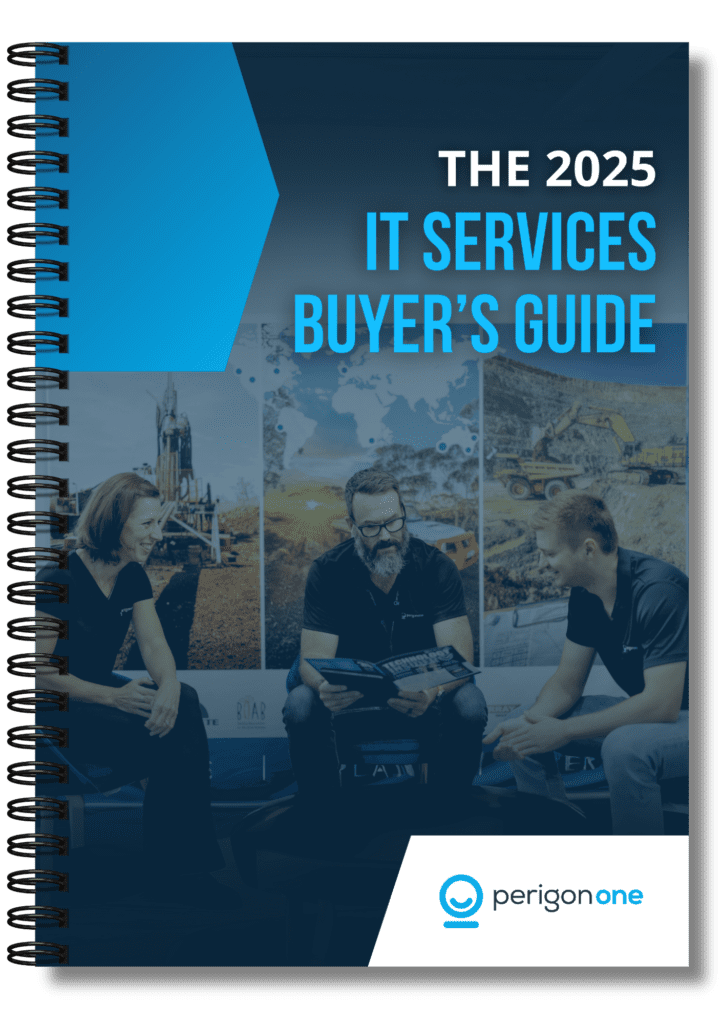The newest Microsoft operating system has a sharp new look. But the difference between Windows 10 and 11 isn’t purely visual. Read on to find out more about the intuitive new features that are set to change the way you use Windows.
From taskbar to dock
In Windows 10, the section at the very bottom of the screen is called the taskbar. This is where you find your pinned items and shortcuts to programs you’re already using. In Windows 11, this section is called the “dock” and it also includes widgets such as Weather, Traffic, Photos and your favourite news sources. These widgets have AI-powered dynamic features that mean they can rotate and change automatically, depending on the time of day and the apps you’re using. You’ll also find Teams pinned to the dock for ease of access.
If you’re wondering where the Start menu is, by the way, it’s no longer at the bottom left of the screen. It’s now front and centre, and the old Live Tiles have been replaced with classic icons to make your experience more streamlined.
Desktop to mobile
Using Windows on a tablet has been a frustrating experience for many people up until now. But happily, that’s about to change. Windows 11 has larger touch targets, and windows are much easier to move around. The dock is optimised for touch as well as mouse, and you’ll be able to use gestures to navigate, just like you can with an iPad.
As for apps, the Microsoft Store is a whole different experience. You’ll find easier shopping, better content and a greater choice of popular apps, including Pinterest, Disney+ and Adobe Creative. These improvements finally make it a worthy rival to Google Play and the Apple Store. It’s even possible that some Apple apps will be available to purchase via the store, increasing your choice even further.
Once you’re all set up, you can use the Health Check app to fine-tune your Windows 11 experience. This will help you to optimise your storage, power saving, brightness and other settings to achieve the perfect balance of usage and performance.
Multitask, multitask
If you’re a multitasker, Windows 11 has lots of features to make your life easier. Here’s one example: now, when you connect your laptop or PC to an external monitor, Windows 11 will remember and restore all your windows exactly as you had them last. No more messing around!
Need to keep a few windows open at once? Snap Layouts is here to help. Hover your mouse over the maximise button of an app or press Win + Z, and you can choose a grid layout and “snap” the individual windows into place. You can also use Snap Groups to remember these layouts and open them from the taskbar.
If you’re thinking of upgrading to Windows 11 – or if you’re just not completely convinced yet – we’re more than happy to support you with any questions. Just contact us for a chat about your needs.