From optimising app storage to chatting with yourself in Teams, there are lots of little hacks to make your day-to-day working life much easier. Read our run-down to find out a few of the best.
…Safari’s got your back?
If you’re a Safari user, you’ve probably noticed those little pop-ups telling you that Safari has blocked X number of trackers from profiling you. What does that really mean?
If you’re worried that this means your security software isn’t working and your gallant little browser is busy fending off malware, don’t worry. These notifications are actually about protecting your privacy. Third parties, such as advertising networks, place cookies on websites so that they can track your online behaviour.
By blocking these third-party cookies and preventing them from being stored on your device, Safari stops them from tracking:
- Which sites you visit across the web
- Your device’s IP address
- Your physical location (if you’re not using a VPN)
This is all very valuable information to advertisers, but it’s quite an invasion of your privacy! If you keep an eye on those notifications, you’ll see that Safari blocks quite a high number of third-party cookies. For all the talk about improving online privacy, there’s still a long way to go.
…You can talk to yourself in Teams?
Talking to yourself might be a sign that you’ve been working remotely for too long. But it’s also a very useful memory aid.
You know when you’re in a Teams meeting and you think “Oh, I’ll remember that fact for later” – but you don’t note it down, so you immediately forget? Or someone mentions a specific file and you think you’ll take a look as soon as the meeting is over, but then life gets in the way and you never get around to it?
Soon, you’ll be able to message yourself in Teams. You can send yourself notes, messages, files, photos – whatever you need for quick and easy reference. Done like this, chatting to yourself can be very productive!
…You can print directly from your Android device?
At least, you can if your printer is either Bluetooth or WiFi-enabled. All you have to do is go to Settings on your phone and switch on Default Print Service. Then just open the file you want, tap on the three dots to select Print, and choose your printer from the list. Easy!
…You can see how much space your apps are taking up?
If you’re using Windows 10 or 11, just go to Settings > System > Storage to see how much room those apps are using. Tapping on Cleanup Recommendations will tell you which software you could remove without affecting your daily routine.
If you’re a Mac user, just go to the Apple menu and select About This Mac > Storage > Manage > Applications. Then you can see which apps are taking up the most storage, and choose which ones you can live without.
A reliable IT support partner like Perigon One can furnish you with lots of simple tips to make your working life easier. If you’d like to talk about your tech needs, just get in touch for a free 15-minute consultation.