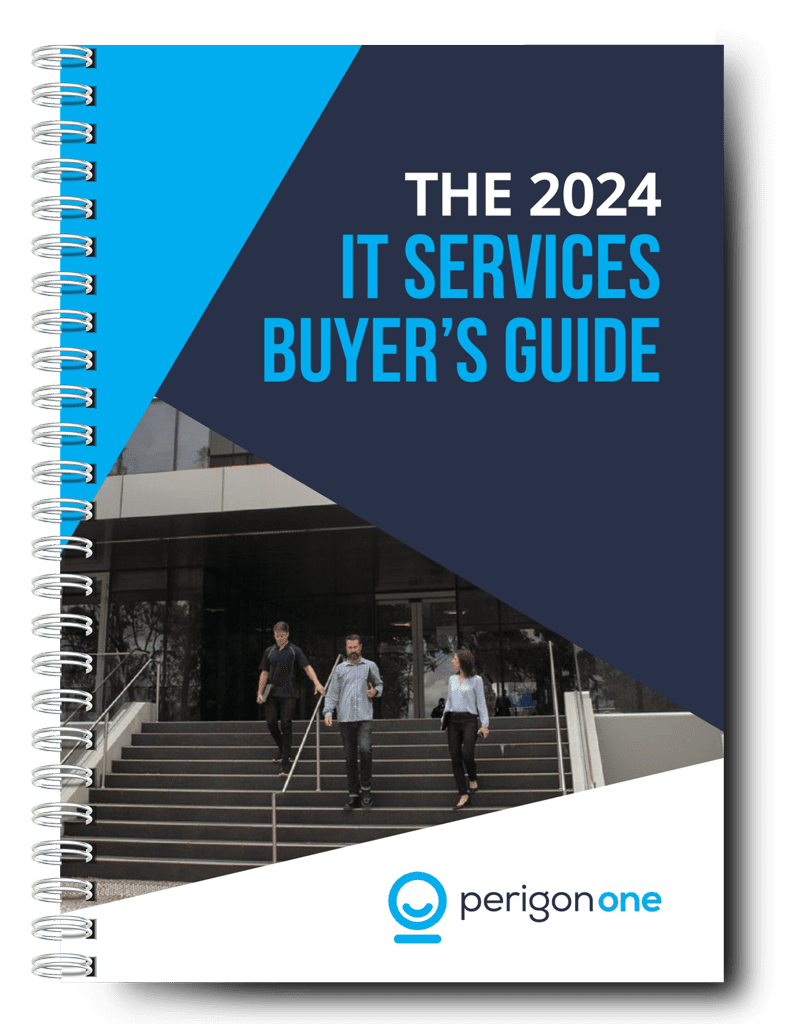Workflows are sequential processes that can easily be derailed by poor planning. A tool like Microsoft Planner can make it much easier to keep workflows smooth and save you time, effort and brainpower.
In part 2 of this series, we looked at how a dynamic to-do list can make your work much more efficient. We also explored how a task management tool such as Microsoft To Do can make it easier to assign tasks to other members of your team.
Now let’s zoom in and look at the individual steps that have to be completed – by you or by others, alone or in collaboration – in order for each task to be finished. A series of steps that must be completed in a specific order is called a workflow, and mastering workflows is a crucial way to lighten the load.
Staying consistent
A workflow can be a straightforward three-step process carried out by one person, or it can be a massive, complex one, requiring input from every single person in the team. The key thing is that the same steps are always performed in the same sequence. Get it right, and the process really will flow – hence the name.
But it’s all too easy for something to go wrong. Questions and interruptions, scheduling clashes, knock-on delays – all these can derail even the most elegant workflow. The good news is that, since workflows are by definition predictable, you can head off these hazards. Here, a good project planning tool is your best ally.
You’ll find lots of tools out there on the market, but most of them work in a similar way. If you’re a Microsoft 365 user, you have a super-easy built-in feature already at your disposal: Planner. (Note that in some subscriptions, Planner is integrated into Teams – you’ll find it under Tasks by Planner.)
What you can do with Planner
Like other tools of its kind, Planner allows you to create a project and include everyone who has a role to play in carrying it out. Once you’ve made your project and given it a name, you can create custom “buckets” allowing you to group similar tasks together: for example, “To Do”, “In Progress” or “Delivered”. As you create each individual task, you can include it in a particular bucket, set a deadline and priority level, and assign it to the person or people who need to carry it out. This article has some useful instructions.
Not only does Planner allow you to plan the workflow efficiently – as the name suggests – but it also lets you track time and progress on each individual task and on the project as a whole. The tool will generate detailed reports, saving you work and providing essential information for even better planning in future. The inbuilt calendar gives you an instant overview of all deadlines, and the relevant people will automatically be notified any time you make an update to your plan.
And if the majority of your work time is spent on completing or supervising projects, consider Microsoft Project: a next-level tool with dynamic scheduling and a custom dashboard.
A dedicated IT support partner like Perigon One can find even more ways to boost your productivity and lighten your load. Interested in finding out more? Just contact us to schedule your free consult.