You depend on your team to work efficiently and effectively. However slow and unresponsive computers can hinder their productivity –. Could also impact you personally. This in turn could affect the performance of your business.
Of immediately jumping to the costly solution of replacing your PCs there are various methods you can employ to enhance computer performance on both Windows 10 and 11.
Here are a few suggestions…
- Give your computer a restart
While it may sound like a tip often provided by IT support professionals performing a basic shutdown and restart can have significant benefits. Restarting your computer helps background processes, applications and memory data. This action commonly resolves performance issues especially if your computer has been running for an extended period. - Manage start up applications
applications automatically set themselves to launch with Windows 11 which can slow down the start up process of your computer. To improve speed consider disabling start up applications;
- Access Settings
- Navigate, to Apps
- Choose the Start up section
- Arrange apps based on their “Start up impact”
- Disable unnecessary apps by toggling off the switch
- Restart your computer
To avoid these apps from starting when your computer boots up and to save your system resources follow these steps;
Deactivate auto restart for apps
Windows 11 includes a function that saves and relaunches applications upon restarting your PC. While this can be handy it might not be optimal for performance. To disable this feature;
- Access Settings
- Navigate to Accounts
- Go to the Sign in options section
- Switch off the “Automatically save my apps and restart them when I sign back in” toggle
Disabling this setting can enhance your computers speed especially if you have numerous seldom used applications.
Remove applications
Unused or redundant apps can clutter your system and decrease its speed. To uninstall them;
- Open Settings
- Click on Apps
- Select the Installed apps tab
- Pick the app you wish to remove and select Uninstall
- Follow any, on screen instructions if needed
By eliminating apps you’ll create more space and optimise performance.
Always exercise caution when installing software on your device. Designed or outdated programs could negatively impact performance.
Stick to known applications especially those found in the Microsoft Store as they come with comprehensive reviews covering security and performance.
Before you download any software it’s wise to conduct some research to gather insights, from other users and identify any potential issues. Your safest bet is to rely on sources and established companies.
It’s advisable to optimise your Windows systems before contemplating device upgrades. If handling all this seems overwhelming why not let our team take care of it for you? They can thoroughly assess your computers and network for any hidden issues. Feel free to reach out.