Microsoft Teams is an amazing tool. Whether you’re in the office or working from home, you can stay in contact with colleagues in real time – and keep a record of your discussions, too. It’s been a real boon for office culture during the pandemic.
But when you’re involved in a number of group chats, it can become tricky to keep track of all the information you need. Don’t despair! We have a few simple tips to help you make the most of Teams.
1. Add titles to your chats. This immediately makes your Teams history so much easier to search. To do this, click on the pencil icon at the top of the chat window, next to your colleagues’ names, and type your chosen title in there. Done!
2. Use keywords. To take it a step further, think like the experts and include the terms you’re likely to search for when choosing a title for your chat. The more specific your description, the better.
3. Filter using @mentions. Like Twitter, you can use @mentions in Teams to tag individual users and send them messages. You can also use the Filter function to search for all messages directed to you.
4. Bookmark important messages. You can click the Bookmark button to save messages you want to return to later on. If you type ‘/saved’ into the search bar, you’ll be able to see all your bookmarks at once.
Workflow tips
If you find the pace of Teams overwhelming, especially during high-stress periods, you’re not alone. Making your conversations easier to search will certainly help in reducing some of that pressure. You can also use the following strategies to keep Teams from disrupting your workflow.
- Get meeting transcripts. There’s no substitute for a live meeting, but it can be a pain to keep track of who said what. With Teams, you don’t have to worry about taking notes or minutes. If you open the meeting video in Microsoft Stream, you can select Update Video Details, then Video Language, then Autogenerate a Caption File. Simply click Update, and you’ll have a complete transcript for your records.
- Forward emails to a channel. Rather than copy or type out important information that arrives in your inbox, you can generate an email address for a particular channel. Click on the ellipsis and then select Get Email Address. The next time an important email comes in, just forward it to the channel and you’re all done.
- Get some peace and quiet. If you need to concentrate on work for a while, just go to your Teams profile and select Do Not Disturb. If you definitely don’t want to miss a specific person’s messages, you can grant them priority access. That way, you’ll be notified when they get in touch. You’ll find this option in your privacy settings.
These Teams tips are just the start. If you want to learn how to use Teams like an expert, just get in touch with us via phone or email. We’ll be happy to help.