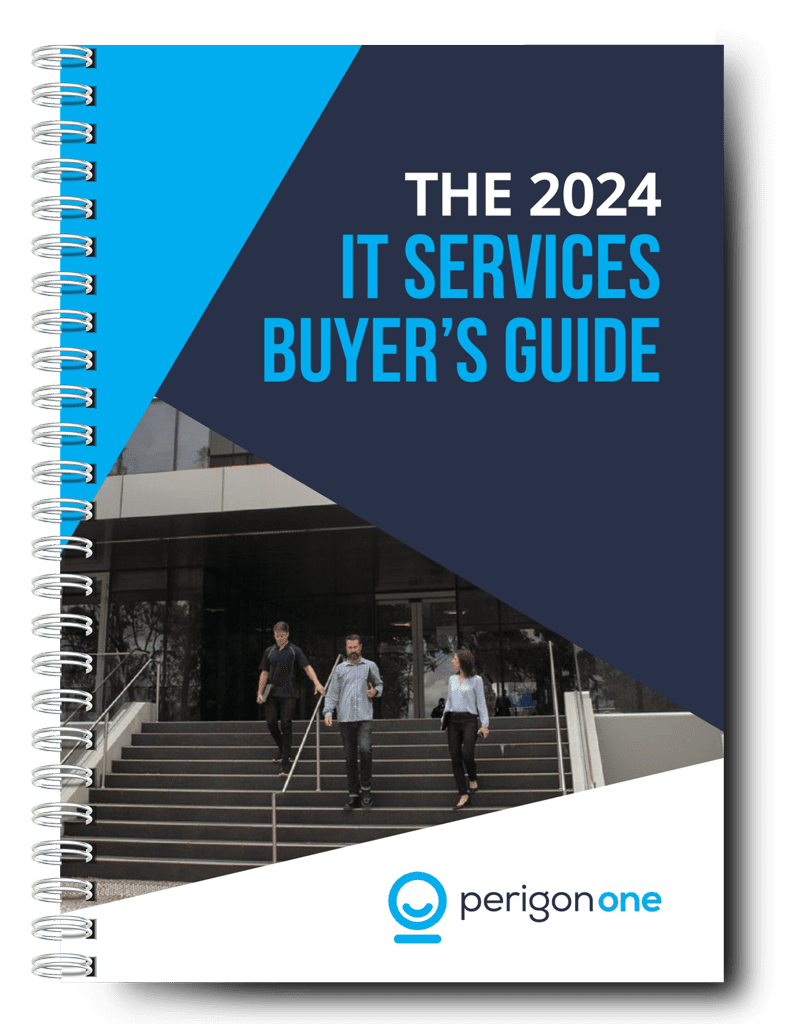Most of us have a few keyboard shortcuts in our repertoire. But did you know that these simple actions can save you up to eight days a year? Read our guide and learn some of the best and simplest universal shortcuts for more effective work.
Keyboard shortcuts are one of those handy little things that help to save you time, effort and thought every single day. You probably have at least one or two that you use on a regular basis. But there are so many shortcuts out there that it feels impossible to learn them all. Even acquiring just a few more can feel like a bit more effort than it’s worth.
But nothing could be further from the truth! Learning and using shortcuts has an incredible payoff. In fact, according to a study by learning app Brainscape, making regular use of keyboard shortcuts can save you up to eight days a year in wasted time.
Eight whole days. Isn’t that worth saving?
In this post, we’ll look at some of the most useful keyboard shortcuts to boost your productivity. All these shortcuts are universal, meaning that they work on Windows computers as well as Macs. As a rule of thumb, however, Windows shortcuts tend to use the Control button while Macs use Command. This doesn’t always apply, especially to more complex shortcuts – but it’s handy to keep in mind.
Cut, copy, paste
These are the ones most people know and use already. But, just in case, let’s go through them again.
- Control or Command + C = copy
- Ctrl/Cmd + X = cut
- Ctrl/Cmd + V = paste
These shortcuts are by far the fastest way to edit and move even large amounts of text. And they’re so much less fiddly than using the mouse or, worse, the trackpad!
If you want to apply a change to an entire document – such as altering the font size or formatting, setting the editing language, or just deleting the whole thing – just press Ctrl/Cmd A to select all the text at once.
There’s a shortcut for text formatting too. Just press Ctrl/Command + B (for bold, U (for underline), or I (for italics).
Undo, redo, delete
Unhappy with your edits? Made a slip of the finger? Just press Ctrl/Cmd + Z and you’ll instantly undo your last action. If you change your mind again, don’t worry. You can easily reinstate your edit by pressing Ctrl/Cmd + Y.
Want to delete a single word? You can do that with a shortcut, too. Pressing Ctrl + Delete on a Word computer, or Opt + Delete on a Mac, will remove the word immediately to the right of your cursor. Crtl/Opt + Backspace will delete the word to the left.
Once you’re happy with your work and want to print it out, all you have to do is press Ctrl/Cmd + P to open the printing window. Easy as pie!
At Perigon One, we love finding ways to help you be more productive. Keyboard shortcuts are just the beginning. As your reliable IT support partner, we’re here to provide all the training and tools your team needs to work effectively. If this sounds good to you, get in touch to book your free 15-minute consult.