It’s important to stay on top of how your technology’s organised to keep your network running smoothly. One aspect that often gets overlooked is managing which applications launch when your business PCs start up.
Having software programs set to auto start can bog down your system and potentially create security vulnerabilities. Did you know that Windows 11 has a handy feature that notifies you whenever new apps are added to the startup list?
Each time you power up your PC, a batch of apps loads automatically. While some are necessary others may not be, causing your systems performance to lag. As you install software over time the startup list can expand, resulting in longer boot times and decreased efficiency.
Monitoring startup apps is also a security practice. Unwanted or unfamiliar apps launching on their own could signal the presence of software (malware) or other security risks. By receiving alerts about startup apps, you can promptly spot and investigate any suspicious additions ensuring that your systems remain secure.
So how do you activate these alerts in Windows 11? It’s a process;
- Begin by accessing the system settings in Windows 11. You can do this by clicking on the Start menu and selecting the gear icon or by pressing ‘Windows. I’ on your keyboard.
- In the settings window go to ‘System’ in the sidebar then choose ‘Notifications on the right.
- Scroll to the bottom of the notifications page. Above Additional settings you’ll see ‘Startup App Notification’ which is turned off by default. Slide it to ‘On’.
After that, you’ll get a notification whenever a new application is added to startup. You can even customise how this notification appears by clicking on the arrow to the slider button, allowing you to adjust its appearance and sound according to your preferences.
Enabling these alerts offers advantages for your business. Firstly, it helps maintain PC performance. By keeping track of startup apps, you can promptly disable any unnecessary software that may be slowing down your system. This leads to start times and improved overall performance, enabling your team to start work promptly without delays.
Secondly, it boosts security. Receiving alerts, about startup apps allows you to promptly investigate any unfamiliar or suspicious additions. Taking an approach like this helps in preventing security threats and ensuring the safety of your business data and systems.
Moreover, it’s a method to monitor the software installed on your computers. With different team members installing programs these alerts provide a clear overview of additions to the startup list, ensuring only approved applications are running.
For management of startup apps, you can utilise Task Manager. Simply press ‘Ctrl + Shift + Esc’ to open Task Manager navigate to the ‘Startup’ tab. Here you’ll find a list of apps that launch with Windows and their impact on boot time. You can. Disable apps by selecting them and using the buttons at the top right corner.
By reviewing this list and utilising the new alert feature, you can maintain an efficient startup process and ensure system security.
An alternative option is seeking assistance, from professionals to handle these tasks for you. We specialise in simplifying technology for businesses. Feel free to reach out if you need our help.