Fixing the Windows 11 File Explorer Glitch
Have you noticed an odd glitch in File Explorer after updating to version 24H2 of Windows 11? If your business relies on a smooth workflow, this issue might feel like a minor but unwelcome hurdle.
File Explorer, the trusty tool for navigating files and folders, is acting up for some users. Specifically, the “See more” menu, marked by the three-dot icon, isn’t behaving as expected. Instead of appearing conveniently below your mouse cursor, it’s jumping to the top of the screen—or worse, disappearing entirely in full-screen mode.
The Quick Fix
Here’s the good news: there’s an easy workaround.
Switch File Explorer to windowed mode, where it shares the screen with other applications. Just click the square icon in the top-right corner (next to the “X” used to close the window), and resize the File Explorer window to your preference. This adjustment ensures the “See more” menu remains accessible, even if it’s not working perfectly.
What’s Next?
Microsoft is aware of the issue and working on a solution. Until then, this temporary fix will help keep your workflow running smoothly.
Need more tips to boost productivity or overcome tech hurdles? Let’s talk about how we can help your team maximise efficiency.