Spelling mistakes and typos can easily slip through when drafting emails, writing reports, or creating presentations. And when you’re communicating with clients or business partners, even small errors can make your work appear unprofessional.
The good news? Windows 11 has built-in spell check and autocorrect tools to help you avoid those embarrassing errors.
These tools are simple to set up, and once they’re activated, you won’t need any extra software to keep your text looking polished and professional.
Curious about how to get started?
First, open Windows Settings, go to Time & Language, and select Typing. Here, you can enable features like ‘Autocorrect misspelled words’ and ‘Highlight misspelled words’. These settings will work across most apps, automatically fixing mistakes and highlighting potential errors.
You can also turn on text suggestions, which will predict words as you type. If your business operates in multiple languages, enabling the ‘Multilingual text suggestions’ feature will offer suggestions in whatever language you’re using.
While these tools work across most apps, some (like Notepad and Outlook) require a little extra setup. In Notepad, click the gear icon to access settings and enable spell check. In Outlook, go to Editor Settings under the Options tab to activate autocorrect, text predictions, and even tone adjustments.
Does your team use Microsoft Edge for browsing? Head to Settings, select Languages, and enable the spell check and grammar tools.
By setting up these features in Windows 11, you’re not just preventing minor mistakes—you’re streamlining communication across your business.
Need help getting started? Reach out, and we’ll show you how to save time and boost efficiency.