Password managers are one of the best ways to protect data. Yet many businesses still aren’t sure about what they are, or how they work. Discover everything you need to know in our simple guide.
If you’ve been following our blog, you may remember that we recently reported on how Australians have fallen into the bad habit of using the same three passwords for everything. It’s easy to understand why, of course: it’s much easier to remember three simple passwords than hundreds of complex ones. But it’s a habit that’s leaving many businesses highly vulnerable to data theft.
The problem with reusing passwords is that if a cybercriminal uncovers one password, they can gain access to every system protected by that password. That’s why it’s so important to use unique, hard-to-guess passwords for every account. And this is where password managers can really help.
The problem is that adoption of password managers is slow among organisations. Global figures show that, while 64% of employees believe their workplace should be embracing password managers, only a quarter of businesses are requiring their staff to utilise such software. Why?
A big part of it is perhaps down to a fear of the unknown. Password managers are still somewhat unexplored. So in this guide, we’re covering all the basics of password managers, making it easy to understand what they are, how they work, and the role they play in enhancing digital security.
What is a password manager?
A password manager is a piece of software that securely stores passwords for every website, account, platform, and application that you use. These passwords are encrypted within a safe system which is only accessible via a master password. This means that you only need to remember one single password to access every password you may need… much easier than remembering them all!
Password managers bring multiple benefits, including…
- Synchronising passwords across devices, so you can access your accounts from anywhere
- Generating secure passwords each time you sign up for a new account
- Flagging any accounts that are protected by the same password so you can take action
- Identifying breaches so that passwords can be changed quickly in the event of a real threat
Password managers vs saved passwords
You may be wondering how password managers are different to other forms of password protection, like the saved passwords feature offered by web browsers like Chrome and Safari. The main difference is that saved passwords in browsers are designed to eradicate the need to remember unique passwords. In contrast, dedicated password managers are designed to secure them, too.
Although saved passwords are certainly better than reusing passwords, the fact is that they’re not secured. Anyone who has physical access to your device can access the passwords saved within the browser. This means that, should your device be stolen, your passwords are stolen, too. Password managers are different. Even if a criminal is able to get their hands on your computer, phone, or tablet, they still won’t be able to access your accounts unless they have the master password.
How to use password managers safely
Password managers are probably sounding pretty good right now, aren’t they? You may be wondering why you’ve never used them before, and how quickly you can get one installed. And the truth is that these pieces of software can be an excellent choice, helping businesses stay safe online.
However, as with every other security measure, they’re not a magical solution to all your cyber worries. In fact, there are two big factors to take into account before implementing a password manager:
- You’ll still need to generate, remember, and adequately protect and secure a master password
- If your password manager is hacked, it’s an all-you-can-eat password buffet for criminals
Therefore, it’s hugely important to use password managers safely, and utilise best practices. You can find out more about using password managers in our guide – Everything you need to know about password managers for your business – or contact us here at Perigon One for more information.